modules
This document explains the usage and key features of the module system used by Meteor.
Meteor 1.2 introduced support for many new ECMAScript 2015 features, one of the most notable omissions was ES2015
importandexportsyntax.
Meteor 1.3 filled the gap with a fully standards-compliant module system that works on both the client and the server.
Meteor 1.7 introduced
meteor.mainModuleandmeteor.testModuletopackage.jsonso Meteor doesn’t need special folders anymore for js resources. Also doesn’t need to eager load js resources.
By design, meteor.mainModule only affect js resources. For non-js resources, there are still some things that can only be done within imports:
- only stylesheets within imports can be dynamically imported
- you can only control the load order of stylesheets by importing them in js if the stylesheets are within imports
Any non-js resource outside of imports (and some other special folders) are still eagerly loaded.
You can read more about these differences in this comment.
Enabling modules
It is installed by default for all new apps and packages. Nevertheless, the modules package is totally optional.
If you want to add it to existent apps or packages:
For apps, this is as easy as meteor add modules, or (even better) meteor add ecmascript, since the ecmascript package implies the modules package.
For packages, you can enable modules by adding api.use('modules') to the Package.onUse or Package.onTest sections of your package.js file.
Now, you might be wondering what good the modules package is without the ecmascript package, since ecmascript enables import and export syntax. By itself, the modules package provides the CommonJS require and exports primitives that may be familiar if you’ve ever written Node code, and the ecmascript package simply compiles import and export statements to CommonJS. The require and export primitives also allow Node modules to run within Meteor application code without modification. Furthermore, keeping modules separate allows us to use require and exports in places where using ecmascript is tricky, such as the implementation of the ecmascript package itself.
While the modules package is useful by itself, we very much encourage using the ecmascript package (and thus import and export) instead of using require and exports directly. If you need convincing, here’s a presentation that explains the differences.
Basic syntax
ES2015
Although there are a number of different variations of import and export syntax, this section describes the essential forms that everyone should know.
First, you can export any named declaration on the same line where it was declared:
// exporter.js
export var a = ...;
export let b = ...;
export const c = ...;
export function d() { ... }
export function* e() { ... }
export class F { ... }
These declarations make the variables a, b, c (and so on) available not only within the scope of the exporter.js module, but also to other modules that import from exporter.js.
If you prefer, you can export variables by name, rather than prefixing their declarations with the export keyword:
// exporter.js
function g() { ... }
let h = g();
// At the end of the file
export { g, h };
All of these exports are named, which means other modules can import them using those names:
// importer.js
import { a, c, F, h } from './exporter';
new F(a, c).method(h);
If you’d rather use different names, you’ll be glad to know export and import statements can rename their arguments:
// exporter.js
export { g as x };
g(); // Same as calling `y()` in importer.js
// importer.js
import { x as y } from './exporter';
y(); // Same as calling `g()` in exporter.js
As with CommonJS module.exports, it is possible to define a single default export:
// exporter.js
export default any.arbitrary(expression);
This default export may then be imported without curly braces, using any name the importing module chooses:
// importer.js
import Value from './exporter';
// Value is identical to the exported expression
Unlike CommonJS module.exports, the use of default exports does not prevent the simultaneous use of named exports. Here is how you can combine them:
// importer.js
import Value, { a, F } from './exporter';
In fact, the default export is conceptually just another named export whose name happens to be “default”:
// importer.js
import { default as Value, a, F } from './exporter';
These examples should get you started with import and export syntax. For further reading, here is a very detailed explanation by Axel Rauschmayer of every variation of import and export syntax.
CommonJS
You don’t need to use the ecmascript package or ES2015 syntax in order to use modules. Just like Node.js in the pre-ES2015 days, you can use require and module.exports—that’s what the import and export statements are compiling into, anyway.
ES2015 import lines like these:
import { AccountsTemplates } from 'meteor/useraccounts:core';
import '../imports/startup/client/routes.js';
can be written with CommonJS like this:
var UserAccountsCore = require('meteor/useraccounts:core');
require('../imports/startup/client/routes.js');
and you can access AccountsTemplates via UserAccountsCore.AccountsTemplates.
Note that files don’t need a module.exports if they’re required like routes.js is in this example, without assignment to any variable. The code in routes.js will simply be included and executed in place of the above require statement.
ES2015 export statements like these:
export const insert = new ValidatedMethod({ ... });
export default incompleteCountDenormalizer;
can be rewritten to use CommonJS module.exports:
module.exports.insert = new ValidatedMethod({ ... });
module.exports.default = incompleteCountDenormalizer;
You can also simply write exports instead of module.exports if you prefer. If you need to require from an ES2015 module with a default export, you can access the export with require('package').default.
There is a case where you might need to use CommonJS, even if your project has the ecmascript package: if you want to conditionally include a module. import statements must be at top-level scope, so they cannot be within an if block. If you’re writing a common file, loaded on both client and server, you might want to import a module in only one or the other environment:
if (Meteor.isClient) {
require('./client-only-file.js');
}
Note that dynamic calls to require() (where the name being required can change at runtime) cannot be analyzed correctly and may result in broken client bundles. This is also discussed in the guide.
CoffeeScript
CoffeeScript has been a first-class supported language since Meteor’s early days. Even though today we recommend ES2015, we still intend to support CoffeeScript fully.
As of CoffeeScript 1.11.0, CoffeeScript supports import and export statements natively. Make sure you are using the latest version of the CoffeeScript package in your project to get this support. New projects created today will get this version with meteor add coffeescript. Make sure you don’t forget to include the ecmascript and modules packages: meteor add ecmascript. (The modules package is implied by ecmascript.)
CoffeeScript import syntax is nearly identical to the ES2015 syntax you see above:
import { Meteor } from 'meteor/meteor'
import SimpleSchema from 'simpl-schema'
import { Lists } from './lists.coffee'
You can also use traditional CommonJS syntax with CoffeeScript.
Modular application structure
Use in your application package.json file the section meteor.
This is available since Meteor 1.7
{
"meteor": {
"mainModule": {
"client": "client/main.js",
"server": "server/main.js"
}
}
}
When specified, these entry points will define in which files Meteor is going to start the evaluation process for each architecture (client and server).
This way Meteor is not going to eager load any other js files.
There is also an architecture for the legacy client, which is useful if you want to load polyfills or other code for old browsers before importing the main module for the modern client.
In addition to meteor.mainModule, the meteor section of package.json may also specify meteor.testModule to control which test modules are loaded by meteor test or meteor test --full-app:
{
"meteor": {
"mainModule": {
"client": "client/main.js",
"server": "server/main.js"
},
"testModule": "tests.js"
}
}
If your client and server test files are different, you can expand the testModule configuration using the same syntax as mainModule:
{
"meteor": {
"mainModule": {
"client": "client/main.js",
"server": "server/main.js"
},
"testModule": {
"client": "client/tests.js",
"server": "server/tests.js"
}
}
}
The same test module will be loaded whether or not you use the --full-app option.
Any tests that need to detect --full-app should check Meteor.isAppTest.
The module(s) specified by meteor.testModule can import other test modules at runtime, so you can still distribute test files across your codebase; just make sure you import the ones you want to run.
To disable eager loading of modules on a given architecture, simply provide a mainModule value of false:
{
"meteor": {
"mainModule": {
"client": false,
"server": "server/main.js"
}
}
}
Historic behind Modular application structure
If you want to understand how Meteor works without meteor.mainModule on package.json keep reading this section, but we don’t recommend this approach anymore.
Before the release of Meteor 1.3, the only way to share values between files in an application was to assign them to global variables or communicate through shared variables like Session (variables which, while not technically global, sure do feel syntactically identical to global variables). With the introduction of modules, one module can refer precisely to the exports of any other specific module, so global variables are no longer necessary.
If you are familiar with modules in Node, you might expect modules not to be evaluated until the first time you import them. However, because earlier versions of Meteor evaluated all of your code when the application started, and we care about backwards compatibility, eager evaluation is still the default behavior.
If you would like a module to be evaluated lazily (in other words: on demand, the first time you import it, just like Node does it), then you should put that module in an imports/ directory (anywhere in your app, not just the root directory), and include that directory when you import the module: import {stuff} from './imports/lazy'. Note: files contained by node_modules/ directories will also be evaluated lazily (more on that below).
Modular package structure
If you are a package author, in addition to putting api.use('modules') or api.use('ecmascript') in the Package.onUse section of your package.js file, you can also use a new API called api.mainModule to specify the main entry point for your package:
Package.describe({
name: 'my-modular-package'
});
Npm.depends({
moment: '2.10.6'
});
Package.onUse((api) => {
api.use('modules');
api.mainModule('server.js', 'server');
api.mainModule('client.js', 'client');
api.export('Foo');
});
Now server.js and client.js can import other files from the package source directory, even if those files have not been added using the api.addFiles function.
When you use api.mainModule, the exports of the main module are exposed globally as Package['my-modular-package'], along with any symbols exported by api.export, and thus become available to any code that imports the package. In other words, the main module gets to decide what value of Foo will be exported by api.export, as well as providing other properties that can be explicitly imported from the package:
// In an application that uses 'my-modular-package':
import { Foo as ExplicitFoo, bar } from 'meteor/my-modular-package';
console.log(Foo); // Auto-imported because of `api.export`.
console.log(ExplicitFoo); // Explicitly imported, but identical to `Foo`.
console.log(bar); // Exported by server.js or client.js, but not auto-imported.
Note that the import is from 'meteor/my-modular-package', not from 'my-modular-package'. Meteor package identifier strings must include the prefix meteor/... to disambiguate them from npm packages.
Finally, since this package is using the new modules package, and the package Npm.depends on the “moment” npm package, modules within the package can import moment from 'moment' on both the client and the server. This is great news, because previous versions of Meteor allowed npm imports only on the server, via Npm.require.
Lazy loading modules from a package
Packages can also specify a lazy main module:
Package.onUse(function (api) {
api.mainModule("client.js", "client", { lazy: true });
});
This means the client.js module will not be evaluated during app
startup unless/until another module imports it, and will not even be
included in the client bundle if no importing code is found.
To import a method named exportedPackageMethod, simply:
import { exportedPackageMethod } from "meteor/<package name>";
Note: Packages with
lazymain modules cannot useapi.exportto export global symbols to other packages/apps. Also, prior to Meteor 1.4.4.2 it is necessary to explicitly name the file containing the module:import "meteor/<package name>/client.js".
Local node_modules
Before Meteor 1.3, the contents of node_modules directories in Meteor application code were completely ignored. When you enable modules, those useless node_modules directories suddenly become infinitely more useful:
meteor create modular-app
cd modular-app
mkdir node_modules
npm install moment
echo "import moment from 'moment';" >> modular-app.js
echo 'console.log(moment().calendar());' >> modular-app.js
meteor
When you run this app, the moment library will be imported on both the client and the server, and both consoles will log output similar to: Today at 7:51 PM. Our hope is that the possibility of installing Node modules directly within an app will reduce the need for npm wrapper packages such as https://atmospherejs.com/momentjs/moment.
A version of the npm command comes bundled with every Meteor installation, and (as of Meteor 1.3) it’s quite easy to use: meteor npm ... is synonymous with npm ..., so meteor npm install moment will work in the example above. (Likewise, if you don’t have a version of node installed, or you want to be sure you’re using the exact same version of node that Meteor uses, meteor node ... is a convenient shortcut.) That said, you can use any version of npm that you happen to have available. Meteor’s module system only cares about the files installed by npm, not the details of how npm installs those files.
File load order
Before Meteor 1.3, the order in which application files were evaluated was dictated by a set of rules described in the Application Structure - Default file load order section of the Meteor Guide. These rules could become frustrating when one file depended on a variable defined by another file, particularly when the first file was evaluated after the second file.
Thanks to modules, any load-order dependency you might imagine can be resolved by adding an import statement. So if a.js loads before b.js because of their file names, but a.js needs something defined by b.js, then a.js can simply import that value from b.js:
// a.js
import { bThing } from './b';
console.log(bThing, 'in a.js');
// b.js
export var bThing = 'a thing defined in b.js';
console.log(bThing, 'in b.js');
Sometimes a module doesn’t actually need to import anything from another module, but you still want to be sure the other module gets evaluated first. In such situations, you can use an even simpler import syntax:
// c.js
import './a';
console.log('in c.js');
No matter which of these modules is imported first, the order of the console.log calls will always be:
console.log(bThing, 'in b.js');
console.log(bThing, 'in a.js');
console.log('in c.js');